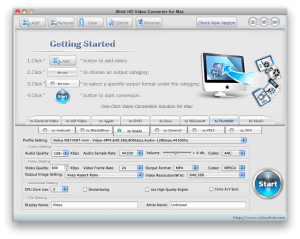Today I helped my friend unlock his Bell 2Wire 2701HG-G Modem/Router. We were not doing it to unlock it per say, but we wanted to update his router to a newer firmware to hopefully resolve a wifi disconnection issue with his iPad. I stumbled upon some forums that lead me to a file. We updated the modem, which cleared his Bell settings (something I knew would happen from experience!). So after a long time of scrolling through pages of forums, and trying to figure stuff out, with the help of the forum I figured it out on my own.
Firstly before I get to the good stuff (skip this part and go to the bottom if you just want to unlock the 2Wire 2701HG-G) let me warn you to never get a branded modem/router. Why you might ask? Well because of the fact that they are branded some features might be stripped and getting those features back, or a decent web interface might be difficult if not impossible. Secondly they barely release updates, and when they do, you can’t get access to the files your self. I would rather input all these settings into a D-Link/Linksys router or this Buffalo router that is on my wish list.
So first of all you will need to flash the Modem/Router with a newer firmware. This firmware is for another ISP called Singtel. Don’t worry it should work fine as I have used it on a Bell connection. The main problem was once we updated the firmware, and wanted to input the Bell username and password it kept inputting @Singtel.com to the end of the username no matter what we did. Finally I found out that we had to use a key code to remedy that (See this is what I was talking about earlier in the post! I have never used a key code on a router, I feel this is a very stupid idea or “feature” if you want to call it that). So follow the steps below and you should be able to get your router working with the Singtel firmware.
Before Updating your Modem/Router please make sure you have your username and password written down, or call Bell to get them, as they will be erased when the firmware is flashed.
Unlocking the Bell 2Wire 2701HG-G
1. Download the Singtel firmware (Rapidshare)
2. Access your router’s firmware update page, I have listed all the possible web portal addresses that I have encountered, one of them SHOULD work for you. (http://gateway.2wire.net/tech/upgrade.html | http://192.168.2.1/tech/upgrade.html | http://192.168.1.254/tech/upgrade.html)
3. Select the Singtel 2sp file which you downloaded from above and click Update. (You should only do this through a wired connection and not wireless.)
4. Hopefully after a successful flash access the router’s Setup page (http://192.168.1.254/setup | http://192.168.2.1/setup | http://gateway.2wire.net/setup)
5.Enter this Key Code (5225-26P4-6262-22AS-B2E7) and click Advanced, now continue with the setup, and it will not append the @Singtel.com to the end of your B1 username. This is the only Key Code that worked for me as the others would fail even if we had the correct username/password combination. If this Key Code does not work for you check out all the rest of the Key Codes at the 2Wire website.
That is all, your Modem/Router should now connect to bell. The reason I wrote this tutorial, was because I saw that the information was scattered all over the forums, with a bit of correct information everywhere, and not all in one place. If I have made a mistake please point it out so I can fix this. Also I would hope that Bell and other ISPs find this post, and see how much users are frustrated with their branded hardware. Hopefully they will start using less restricted, and user changeable hardware/software. While it might be easier in the short run, I find that in the long run it is more costly, more annoying, and more problematic since there are such few firmware updates. Enjoy your unlocked/updated Modem/Router.
Ps. So far my friend’s iPad is working without a problem. Hopefully it stays that way.