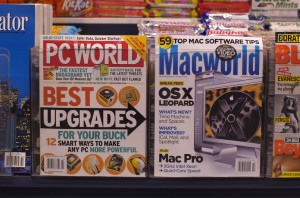I’ll keep this one simple. When you have a bright screen, using it at night with a white background can blast your eyes and give you headaches. Using Google, I found a way to enable dark or light mode. So I created tasks in Task Scheduler to automatically set Light Mode at 8 AM, and Dark Mode at 8 PM. I’m sharing it with the internet. That’s it. It works with Windows 11, but should work on Windows 10 too (although you shouldn’t be on there as Windows 10 is EOL as of Oct 14th 2025). There are two XML files; you just open Task Scheduler and import them. You can then play around with what time and how often they run.